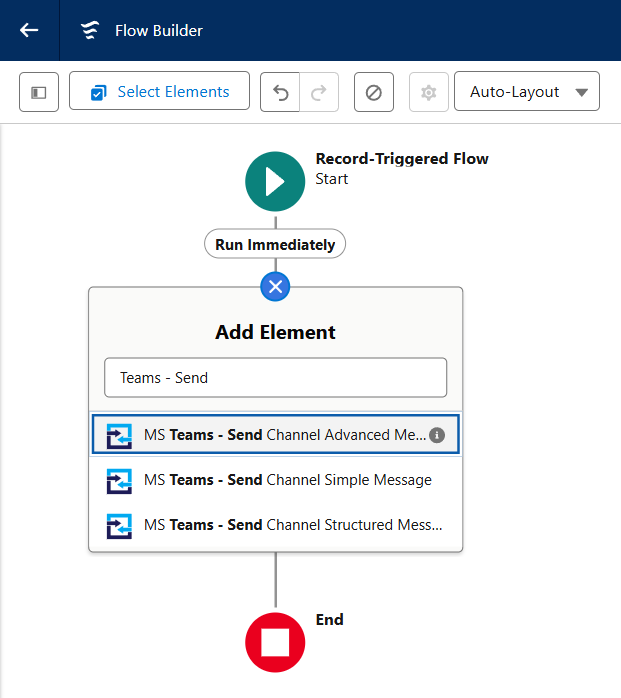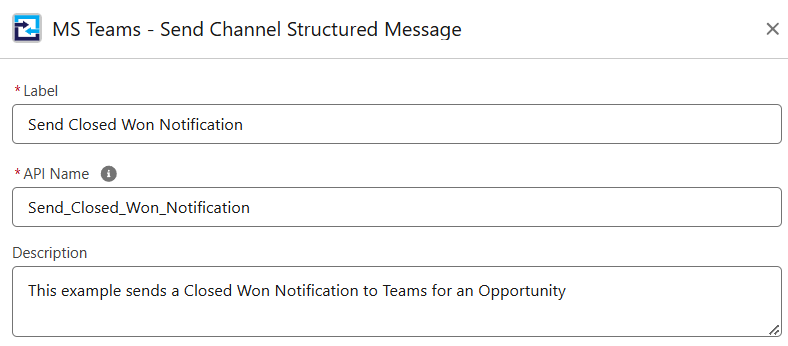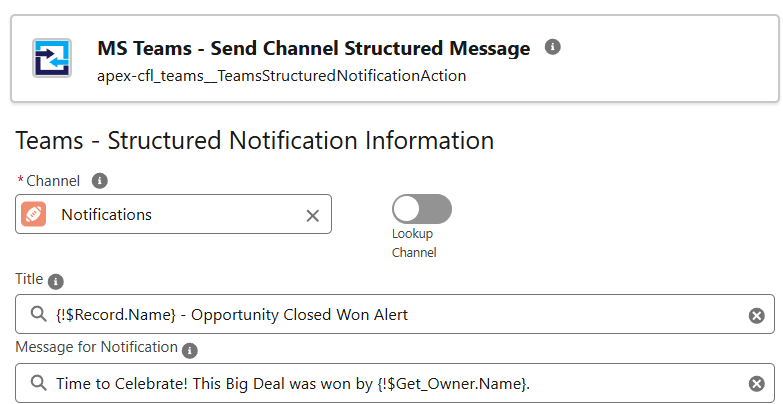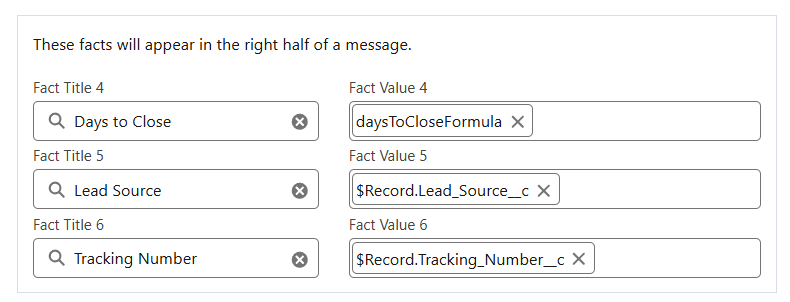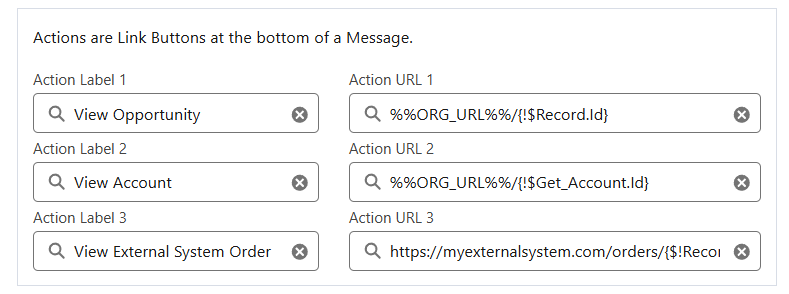Send a Structured Notification
Structured notifications are best used when you have specific details you want to highlight, and when you want to include Action buttons (which are just web links).
This format also allows you to have a more elaborate notification without needing to get into Adaptive Card designs.
Some examples include:
- Opportunity Closed Won Notifications
- New Lead Notifications
- Case Escalations
- Record Approvals
Permissions Required
| Permission | Description |
| Manage Flow | To create the Flow |
| Teams Designer (Perm Set) | To work with this package's Flow Actions. |
Note: Notifications can only be sent to Standard Channels.
From your Flow, we will start by adding a new Element.
- Search for Teams, select MS Teams - Send Channel Structured Message
- Give the new Flow element a Label, allow the API Name to auto populate
- (optional) Provide a description to help you remember the intent of this Notification.
- Search for the Teams Channel you want this notification to appear in.
- Provide a Title and Message.
Reference Send a Simple Notification for examples of using Markdown and Text Templates when necessary. This approach can be used for any input (more on that), though be careful in combining too many formatting and mentions, as mobile clients may not render the message.
- (optional) Add Facts, which are ideal for quick details and shown in a 4 column table. The Title will appear in bold with the value in regular font.
- The first set of facts will appear in the left half of the Table
- (optional) Add additional Facts for the right half of the table.
- If no facts are defined in the Left, these facts will take their place.
- (not pictured) toggle the mobile friendly option so that these facts appear below the first 3.
- (optional) Add Action Labels and URLs in pairs. These are Link Buttons that will appear at the bottom of the notification.
- Don't forget to Save & Activate the Flow when you are ready!