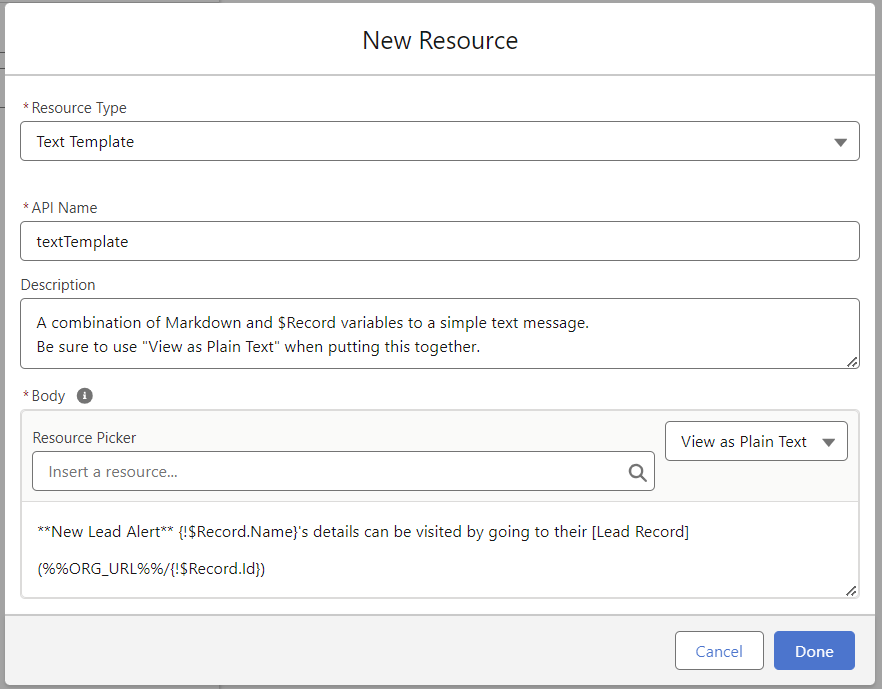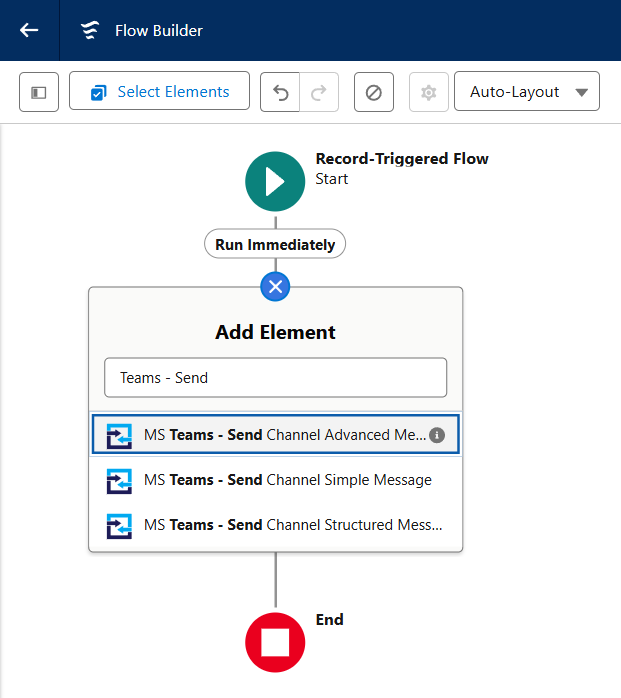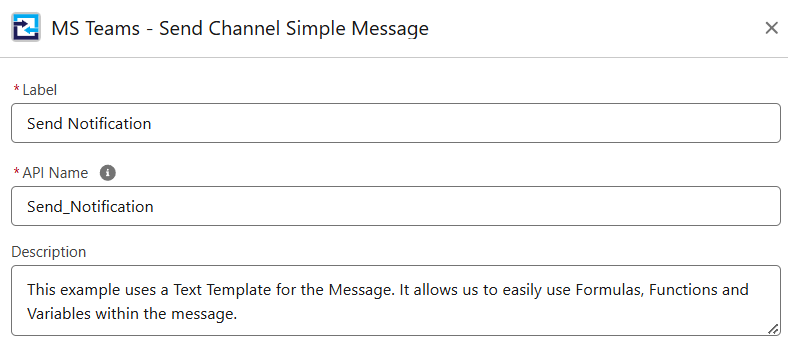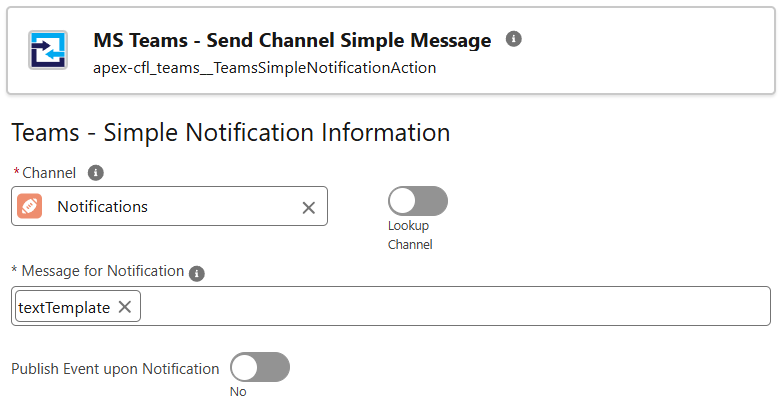Send a Simple Notification
Simple notifications are ideal when you are needing to send a line or two of text.
Great examples include:
- Process Status Notifications
- Error Notifications
- Simple Alerts
If this is your first Notification with our integration, we highly recommend starting here before progressing to other styles.
Permissions Required
| Permission | Description |
| Manage Flow | To create the Flow |
| Teams Designer (Perm Set) | To work with this package's Flow Actions. |
Note: Notifications can only be sent to Standard Channels.
From your Flow, we will start by adding a new Element.
- Search for Teams, select MS Teams - Send Channel Simple Message
- Give the new Flow element a Label, allow the API Name to auto populate
- (optional) Provide a description to help you remember the intent of this Notification.
- Search for the Teams Channel you want this notification to appear in.
(optionally) you can use the Toggle to manually provide the Channel Id (maybe stored on the Record itself). You will need to pick the Team that this Standard Channel is a part of. - Type in (or select) the Message you wish to have displayed.
- Don't forget to Save & Activate the Flow when you are ready!
The message can be in Plain Text, or it can be composed using Markdown. (more on that)
If the message itself is fairly simple, we recommend just typing it into the Textarea directly. If the message is a bit more complicated, or uses more than a couple of Resources, we recommend using a Text Template (as pictured above).
A Text Template is a great way to build a slightly more complicated Message.
- From the Flow's Toolbox, click New Resource
- Choose Resource Type: Text Template
- Provide an API name that you will use inside the Apex Action
- (optional) Add a description for this message
- Body: Make sure to choose View as Plain Text prior to making the message. Rich Text uses HTML for formatting, which is not Markdown compatible.
- Type in the text (optionally using Markdown for formatting) and use the Resource Picker when needed to add fields & data available to your Flow.