Add Bot to a Team
With a Bot created in your Teams Instance, it can now be added to a Team that has Channels you want to send notifications into.
Depending on your Company, this step might be performed by either the Salesforce Admin (if they have enough Teams permissions), or it may need to be performed by a Teams Administrator.
- In MS Teams, Click on Apps in the left-side menu.
- Next, choose "Built for your org" to make finding the Bot easier.
- Click the Open button in the Bot that you created.
Note: if you get an error that the App cannot be found, this is due to not waiting long enough after initially adding it.
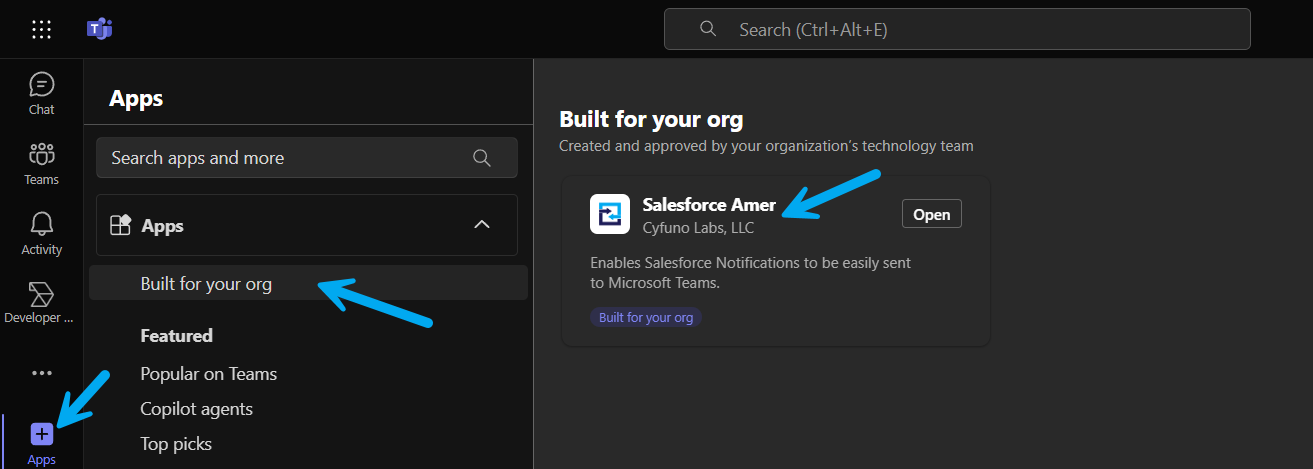
- Search for and Select the Team Name (or Channel within the Team) you wish the Bot to interact with.
- Click Go
- Repeat as necessary to add to other Teams
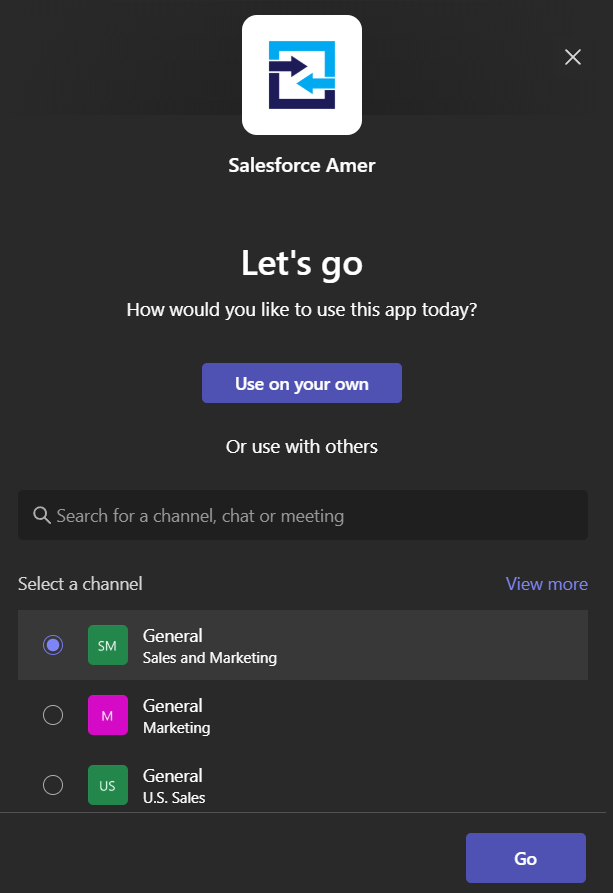
Next Step: Testing Notifications
